Looking for the best online calendar apps to stay organized? Here’s a quick breakdown of top tools to simplify your weekly planning:
| Feature | Google Calendar | Microsoft Outlook | Any.do | Fantastical | ClickUp |
|---|---|---|---|---|---|
| Best For | Personal use | Enterprise users | Task management | Apple ecosystem | Teams/projects |
| Free Version | Yes | No | Yes | No | Yes |
| Cross-Platform | Excellent | Good | Good | Limited | Excellent |
| Learning Curve | Low | High | Medium | Medium | High |
Whether you need a simple personal planner or a tool for team collaboration, there’s a calendar app for you. Let’s dive deeper into their features and find the one that fits your needs.
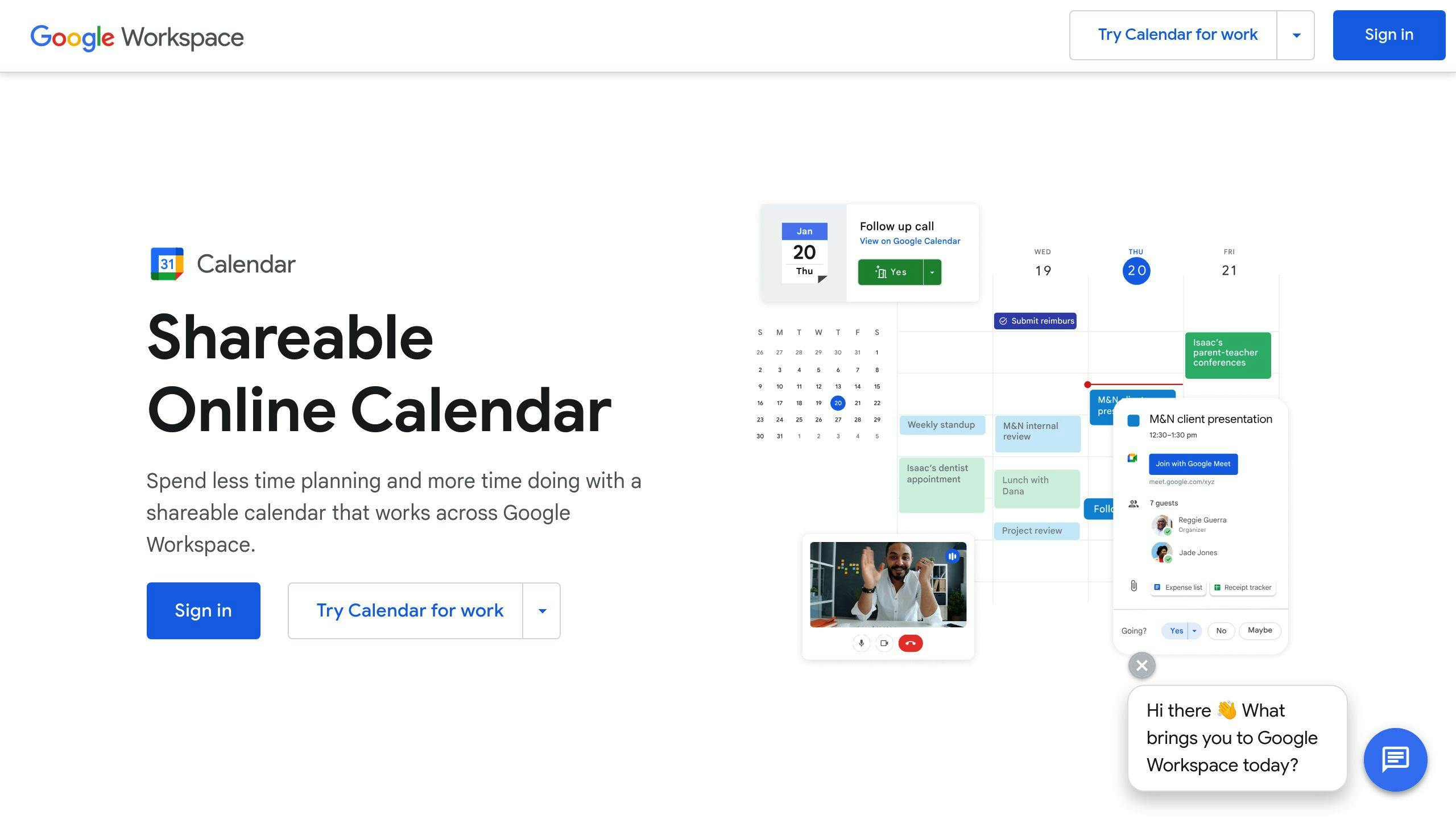
Google Calendar is a top choice for managing schedules, especially for those using Google Workspace. Its mobile-friendly design also makes it a great tool for personal planning.
The app’s smart scheduling feature stands out by suggesting the best meeting times based on participants’ availability. It also automatically adds events straight from Gmail, saving you time.
Features That Keep Your Week on Track:
Color-coding is another standout feature, helping users visually organize their schedules. For instance, you might use blue for work meetings, green for personal plans, and red for deadlines. This makes scanning your week much easier.
Google Calendar also integrates effortlessly with other tools like Gmail and Google Tasks, streamlining your workflow. For those with Workspace subscriptions, additional sharing options and admin controls are available.
Its cross-platform availability ensures you can access your calendar on any device, whether you’re using the web version or the mobile app. This visual and functional versatility makes it a favorite for those who enjoy blending digital tools with aesthetic planning methods.
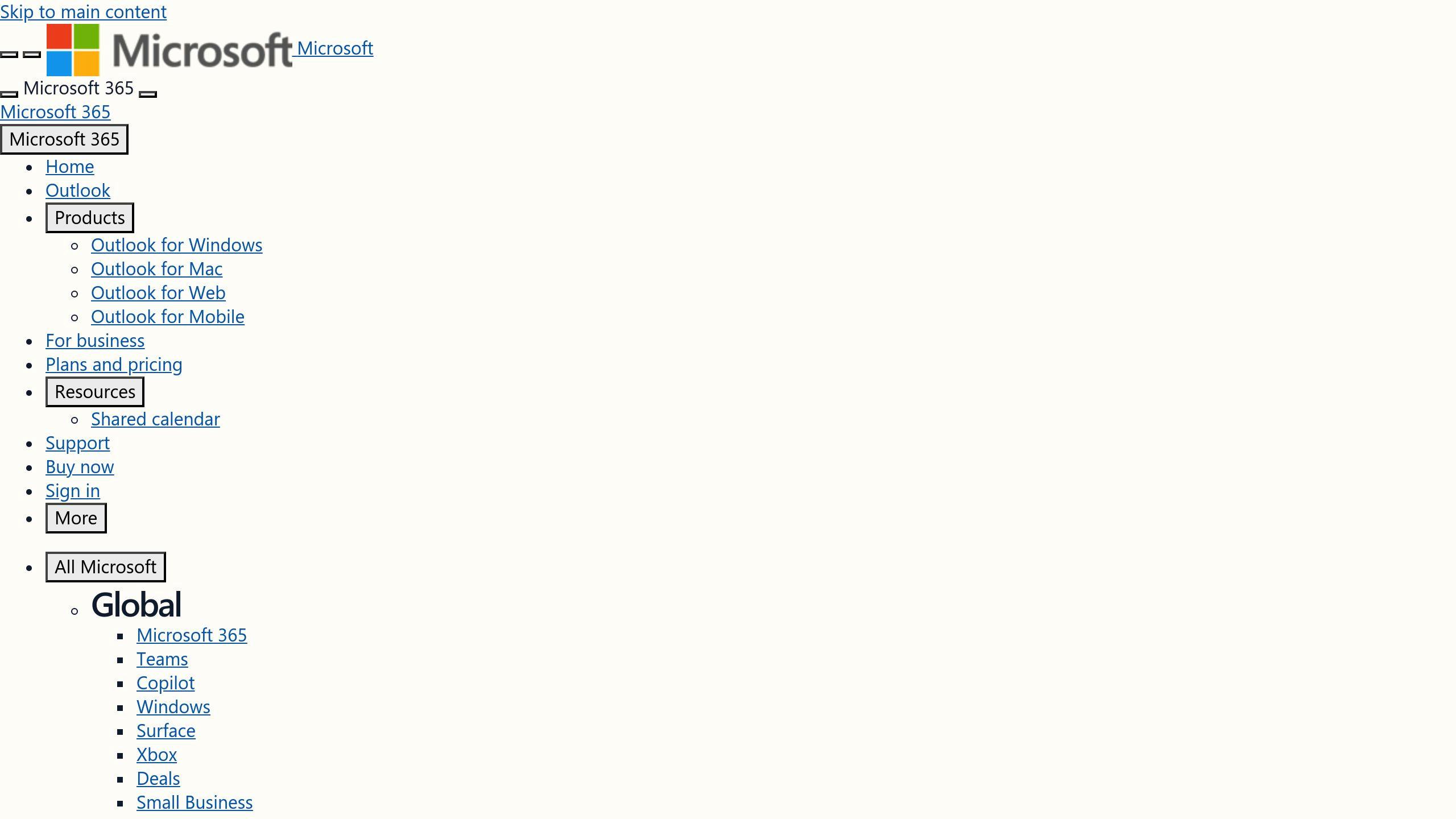
For those immersed in Microsoft’s ecosystem, Outlook Calendar offers a professional-grade solution that complements Google’s user-focused design. Its ability to manage multiple calendars and switch between day, week, and month views makes it a great tool for juggling work and personal schedules.
The interface emphasizes ease of use without sacrificing functionality. You can quickly toggle between views to see your schedule in the way that works best for you.
Key Integration Features:
A standout feature is the scheduling assistant, which simplifies coordinating across time zones by suggesting the best meeting times. This is especially helpful for global teams.
Outlook also prioritizes security with features like two-factor authentication and data encryption, ensuring your meeting details stay protected. This makes it a solid choice for businesses managing sensitive information.
For weekly planning, Outlook shines with its recurring meeting options and categorization tools. You can use color-coding to visually organize appointments, making it easier to stay on top of your schedule.
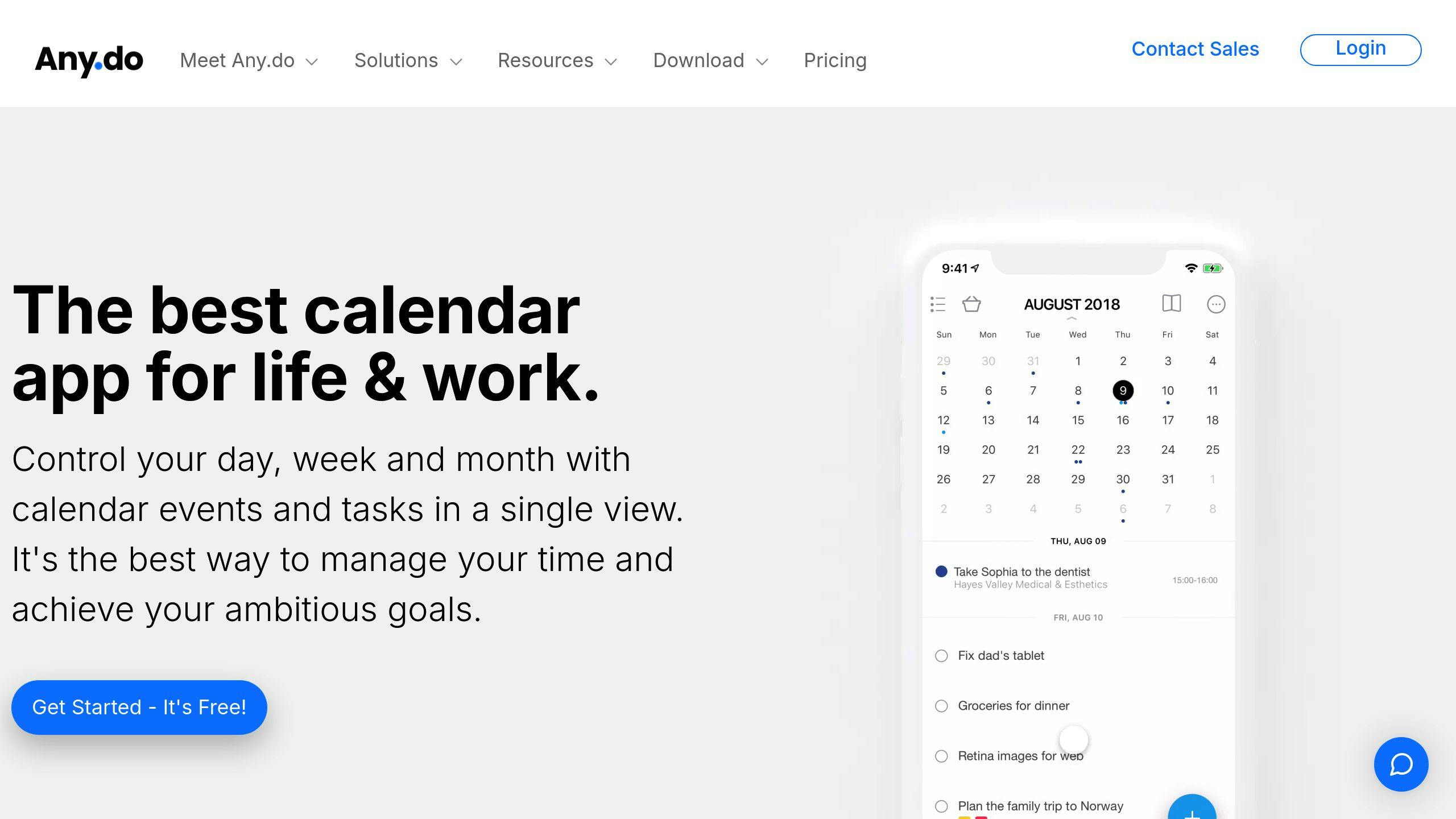
Any.do blends task management with calendar features in a sleek, user-friendly interface, making it easy to stay organized. While it integrates with major platforms like Google Calendar and Outlook, it also offers planning tools that focus on tasks.
What makes Any.do stand out is how it merges to-do lists with your schedule. By linking tasks and calendar events, it creates a streamlined system for managing both your time and responsibilities.
| Plan | Price | Features |
|---|---|---|
| Free | $0 | Basic calendar sync, task lists, and reminders |
| Premium | $4.99/month | Advanced tools like custom workflows, unlimited attachments, and more |
| Teams | Custom pricing | Collaborative tools for team management and shared calendars |
For $4.99/month (billed annually), the Premium plan unlocks extras like custom labels, location-based reminders, and integrations with third-party apps – perfect for those who want more control over their planning.
"Any.do is a powerful tool that helps you manage your tasks and calendar in one place." – Omer Perchik, Founder of Any.do
With over 600,000 reviews and a 4.5/5 rating on both the App Store and Google Play, users frequently highlight its dependability.
One standout feature is Moment, which encourages you to review and plan each day’s schedule. This daily check-in helps you stay organized without feeling overwhelmed.
Collaboration tools also make Any.do versatile for personal and work use. You can share calendars, assign tasks, and coordinate schedules with family or coworkers while keeping work and personal plans separate.
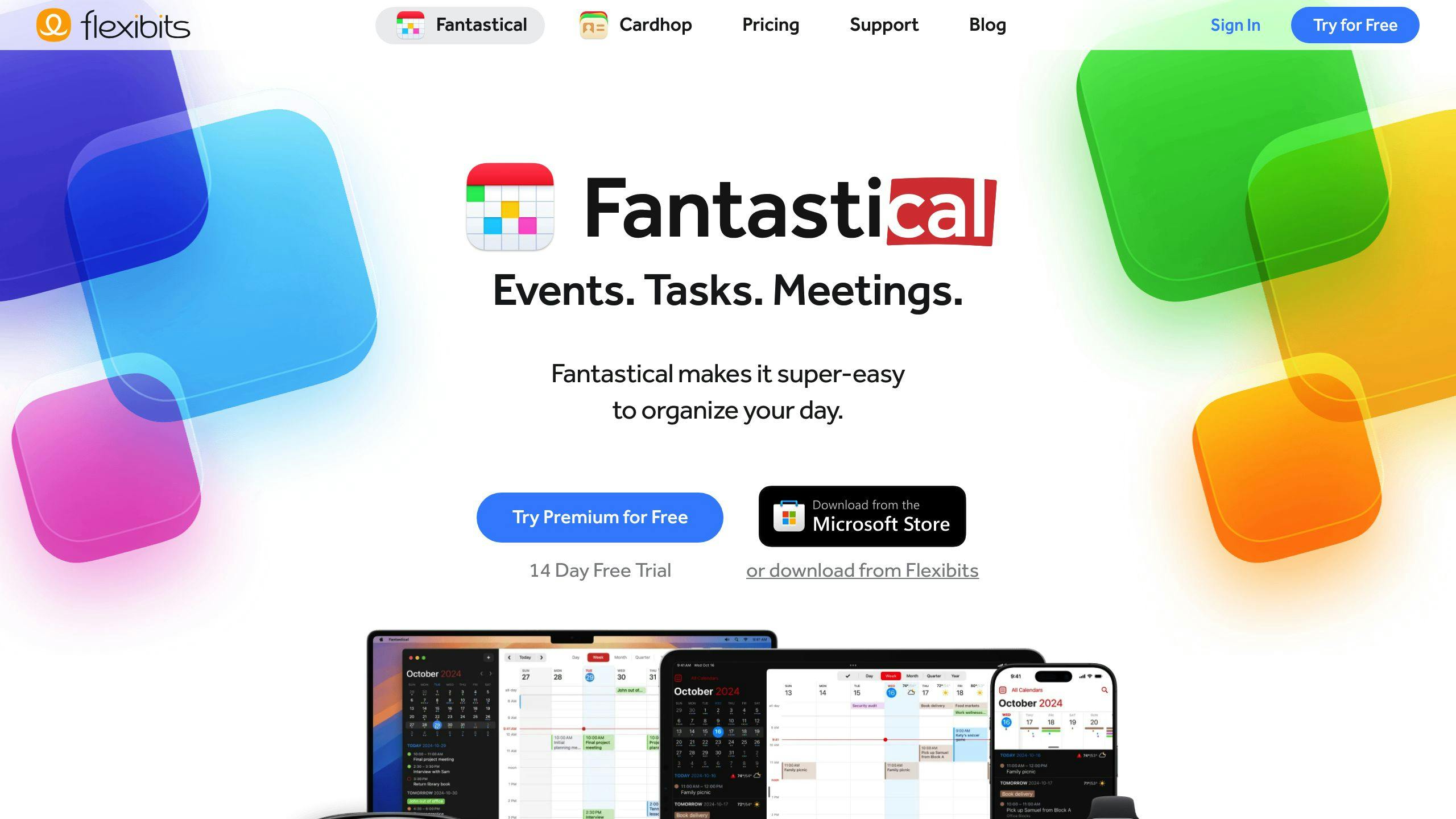
Fantastical is a calendar app designed exclusively for Apple users, boasting a 4.8/5 rating on the App Store from over 100,000 reviews. Its Apple-centric design ensures seamless integration across iOS devices, offering a polished and efficient scheduling experience.
Fantastical simplifies event creation with its natural language input system. Instead of manually filling out details, you can type something like, "Lunch with Sarah at Bistro Central next Tuesday at 1 pm," and the app will automatically create the event with all the necessary information. It’s similar to Google Calendar’s smart scheduling but tailored for Apple users.
Fantastical offers flexible pricing plans:
| Plan | Cost | Features |
|---|---|---|
| Free | €0 | Basic calendar viewing and event creation |
| Premium | €5.49/month | Advanced tools like calendar sets, weather |
| Family | €8.99/month | Premium access for up to 5 users |
Fantastical works seamlessly with Apple services while also supporting iCloud, Google Calendar, Exchange, and third-party tools like Todoist and Trello. One standout feature is travel time alerts, which calculate traffic conditions to notify you when to leave for your appointments.
While the app doesn’t offer web or Windows compatibility, this focus on Apple devices enables deeper integration within the ecosystem. This results in a smoother and more refined experience for iOS and macOS users.
"Fantastical’s innovative and user-friendly design earned it the 2022 Apple Design Award, setting new standards for calendar app interfaces." – Apple Design Awards[2]
For those fully immersed in the Apple ecosystem, Fantastical’s advanced features and sleek design make it a top-tier choice for managing calendars, even with its platform-specific limitations.
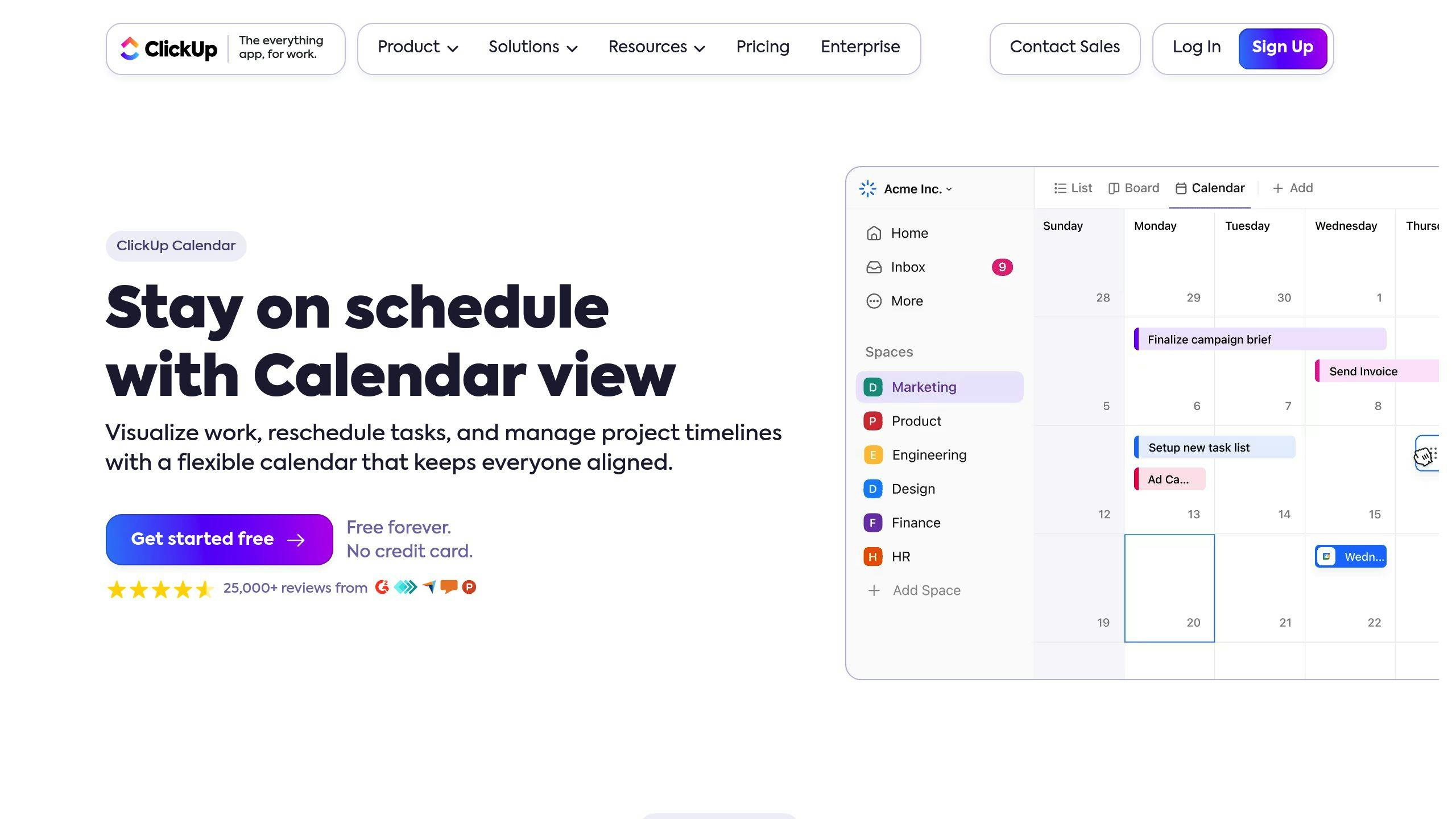
ClickUp takes calendar management to the next level by combining scheduling with project management. If you like Fantastical’s focus on ecosystems but need something that works across multiple platforms, ClickUp is a strong alternative. It bridges platform gaps while offering tools that integrate directly into your workflows.
ClickUp’s calendar tools are built to work hand-in-hand with project management. Tasks can be linked directly to calendar events, making it easier to manage deadlines and schedules. Unlike Any.do, which focuses on simple list integration, ClickUp handles more complex workflows. You can even create multiple calendars and manage them all in one place.
ClickUp offers plans designed to grow with your needs:
| Plan | Features |
|---|---|
| Free | Basic tools for calendar and task management |
| Unlimited | Ideal for small teams and freelancers |
| Business | Designed for mid-sized organizations |
| Enterprise | Built for large companies with advanced needs |
ClickUp provides a consistent experience across devices, making it easy to schedule and manage tasks no matter where you are. Unlike Fantastical, which is exclusive to Apple devices, ClickUp ensures flexibility similar to Google Calendar.
ClickUp prioritizes security with features like:
With a 4.7/5 rating from over 15,000 G2 reviews [3] and a 4.5-star rating on Capterra [2], ClickUp has become a trusted option for users who want a scheduling tool that integrates seamlessly with project management. It’s a powerful choice for individuals and teams alike.
Different calendar apps cater to different needs, and each has its strengths and weaknesses. Here’s a breakdown of some popular options:
Google Calendar is known for its easy-to-use interface and smart scheduling features. It works seamlessly with other Google services, making it a go-to for personal organization. However, it falls short when it comes to advanced project management compared to tools like ClickUp.
Microsoft Outlook Calendar offers powerful scheduling tools and deep integration with Microsoft 365, making it ideal for business environments. That said, its interface can be tricky for new users, and it may feel too complex for personal use.
Any.do combines a calendar with task management, giving users a single platform for scheduling and to-do lists. While convenient, it lacks the advanced scheduling features found in more specialized apps.
Fantastical stands out with extras like weather updates, widgets, and customizable templates. It supports multiple calendars, including Google Calendar, Outlook, and iCloud. However, its Apple-focused design limits its platform compatibility.
ClickUp shines with its project-oriented calendar features, making it a favorite for teams. But its extensive functionality can overwhelm those looking for a simpler calendar tool.
Here’s a quick comparison of these apps:
| Feature | Google Calendar | Microsoft Outlook | Any.do | Fantastical | ClickUp |
|---|---|---|---|---|---|
| Primary Strength | Easy to use | Business integration | Task management | Multi-calendar support | Project management |
| Best For | Personal use | Enterprise users | Task-focused users | Apple ecosystem | Teams & projects |
| Free Version | Yes | No (requires Microsoft 365) | Yes | No | Yes |
| Learning Curve | Low | High | Medium | Medium | High |
| Cross-Platform | Excellent | Good | Good | Limited | Excellent |
When picking the right app, think about what fits your workflow best. Do you need task management (Any.do), seamless ecosystem integration (Fantastical), or team collaboration tools (ClickUp)? As mentioned earlier, "Google Calendar simplifies these tasks with its intuitive interface." Ultimately, your choice should reflect whether your focus is on personal organization, business needs, or team projects.
After reviewing each app’s features, here’s the breakdown: Google Calendar excels with its simple design and seamless integration into the Google ecosystem, making it a go-to for many. Outlook, on the other hand, is ideal for workplaces centered around Microsoft tools. If you’re after a mix of task management and scheduling, Any.do offers a solid balance between the two.
For Apple users, Fantastical shines with its sleek design and customization options. Features like weather integration and event templates are especially handy for those juggling recurring events or managing schedules across time zones.
Here are some key factors to consider when choosing:
Pick the app that best fits your workflow and how you like to stay organized.
Google Calendar is often considered the easiest to use. Its straightforward design and simple navigation make it ideal for beginners, while still offering advanced features for those who need more. Plus, it integrates effortlessly with other Google services, making it a solid choice for both personal and work-related scheduling [1].
If you’re in the Microsoft ecosystem, Outlook Calendar is a great alternative, offering familiar tools and seamless integration. For those who value design and customization, Fantastical is another excellent option [1][2].
An aesthetic calendar app blends beautiful design with functional features. Fantastical is a standout in this category, offering a polished interface and options for customization, as detailed in its review above. It balances style with usability through its templates and widgets [4].
Key features of aesthetic calendar apps include:
These design elements not only make the apps visually appealing but also enhance usability [4].
Stickers Made for Planning
Our custom stickers are a fuss-free way to brighten up your planner pages with perfectly-sized designs that add a spark of personality to every layout.
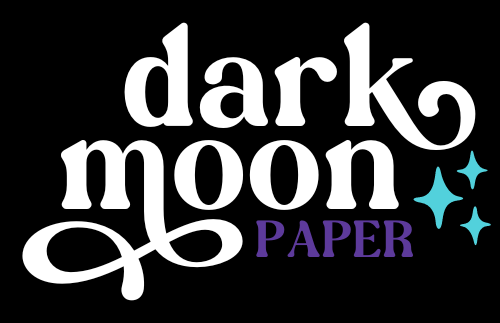
Why use planner stickers?
Planner stickers make organizing easy, fun, and personal! Add color, creativity, and structure to every page, transforming your planner into a tool that reflects you. Perfect for tracking, decorating, and staying inspired daily!

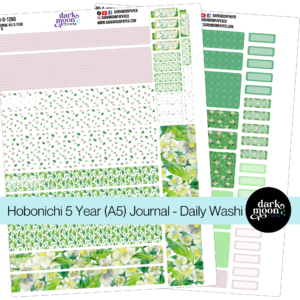


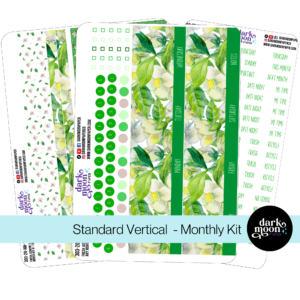

Hello and welcome!
I’m Rachael Snow, a lifelong artist and entrepreneur, and I started Dark Moon Paper to blend my love of art, technology, and the mysterious beauty of the world around us. My sticker kits are meant to set the mood, tell a story, and give you a little escape from the ordinary.
I work from my cozy studio tucked away in the beautiful woods of Oregon, surrounded by nature and a dark night sky full of stars.